For example if your the mobile phone is missing in your home in the silent mode .Even if there were not in Silent we can find out by giving ring to our mobile and find them. if not it is difficult to find the phone
So Google has made simple device manager that has many possible ways to find your phone
1.You can give Ring to your phone,Ring your device at full volume for 5 minutes - even if it’s set to silent or vibrate.
2.You can track the location of the phone
3.You can see the last usage details
4.Setup lock and erase function helps you to lock the phone with new passwords and erase function will delete the all data permanently
5. you can track the location on maps also.
click here Android device manager to locate and your phone.
Important Notes:
#Turn on Android Device Manager:
1.Open Google Settings from your device’s apps menu.
2.Touch Android Device Manager.
You can turn on the following options:
*Remotely locate this device. Find your device and show its approximate location on Google Maps. For devices running 4.1 and higher, location access must also be enabled. To turn it on, go to Google Settings > Location > Access location.
*Allow remote lock and factory reset. Lock your device and erase everything on it. You can also change the lock screen passcode. Touch this option, then select Activate to turn on the device administrator.
If more than one person uses a tablet, only the tablet owner can turn on Android Device Manager.
#Devices that are offline or powered off:
*If your device is offline, Android Device Manager won’t be able to ring, lock, or erase the device until there’s a mobile data or Wi-Fi connection. Select any of the options in advance, and the action will be performed once the device is back online.
*Android Device Manager won’t work for devices that are powered off.
#Hide devices on Google Play:
If you hide a device on Google Play, the device won’t appear in Android Device Manager. You can hide or show devices on Google Play by going to play.google.com/settings and selecting a device in the Visibility column.
#Android Device Manager in Google Play:
you can install the android device manager in you phone by Google play store and start tracking


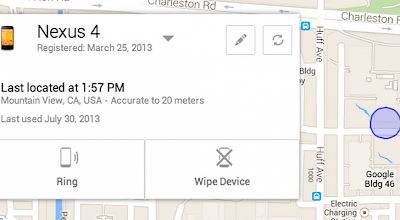










It is an informative post.
ReplyDelete